|
Answer: All of above
Explanation:
You can use (4) All of the above effects for the slide background in PowerPoint.
PowerPoint offers various options to customize the slide background, including gradient, texture, and picture effects.
Gradient: You can apply gradient effects to the slide background, which involves blending two or more colors to create a smooth transition.
Texture: PowerPoint allows you to add texture effects to the slide background, such as a pattern, fabric, or other textured appearances, to give it a unique visual style.
Picture: You can use an image or picture as the slide background, allowing you to add visual elements or create a specific theme for your presentation.
Therefore, all the mentioned effects—gradient, texture, and picture are available options for customizing the slide background in PowerPoint.
|

 View Answer
View Answer
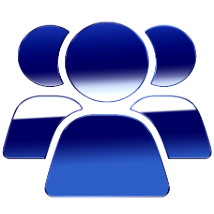 Discuss in Forum
Discuss in Forum Report Question
Report Question