|
Answer: All of the above
Explanation:
When the formula bar is active in a spreadsheet application, you can indeed see (4) All of the above: the edit formula button, the cancel button, and the enter button.
The formula bar is a section in the spreadsheet application where you can view and edit formulas or input data. It typically appears at the top of the application window, just below the toolbar or ribbon.
The edit formula button, often represented by an icon such as a pencil or a small spreadsheet, allows you to edit the formula currently displayed in the formula bar. Clicking this button opens the formula for editing.
The cancel button, often represented by an "X" or a cancel icon, allows you to discard any changes made to the formula and revert to the original formula or data.
The enter button, often represented by a checkmark or an enter icon, allows you to confirm and apply the changes made to the formula in the formula bar. Clicking this button finalizes the edited formula or data.
So, when the formula bar is active, all of the mentioned options (the edit formula button, the cancel button, and the enter button) are visible.
|

 View Answer
View Answer
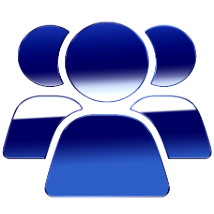 Discuss in Forum
Discuss in Forum Report Question
Report Question